WhatsApp is an extremely popular mobile messenger, which already has over a billion downloads in the Google Play store itself. To start the adventure with this application, it is necessary to set up an account – which is closely related to the phone number on which the program was installed. It is the phone number that identifies us in the application, so that right after creating an account we have access to the contacts of people from our address book, also have a WhatsApp account. With the YoWhatsApp the whole concept stays intact now.
Tips for all application functions
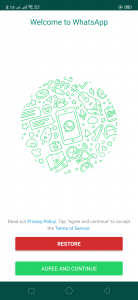
Through the WhatsApp application, you can make free calls, how it works and what you need to be careful about? We will find out later. For longer chats, the small smartphone keyboard can be uncomfortable. Fortunately, WhatsApp can also be used on a PC or tablet, where writing comfort is much greater. Among them, we will also find information on how to chat in a group or send any files. Have fun with WhatsApp.
Chat creation
All conversations in the application are conducted in the form of chats, which is why they are grouped under the Chats tab. To make a new conversation, use the button in the lower right corner of the application window, and then select the contact from the displayed list. After creating the chat, the application gives us the opportunity to conduct text communication, but also to make a voice and video call.
Video call
When we have a chat with our interlocutor, use the buttons to initiate a voice or video call. For example, after pressing the camera symbol button, a window will appear asking if you want to make a video call. After selecting the call, the connection will start, and after receiving the call by our interlocutor, we can make a video call. In a similar way, we establish a voice conversation – select the handset icon from the top bar in the chat window.
Calling friends via WhatsApp
WhatsApp not only replaces traditional texting but also allows phone calls between users. Advantage: calls are free. Disadvantage: When calling without Wi-Fi, we charge your monthly data limit. To start a conversation via WhatsApp, simply touch the contact you want, and then at the top right of the handset icon. Our partner may accept the call or not answer it. He can also reject it with a comment by touching the icon with the balloon.
Change the phone number
Do we have a new phone number that we want to use on the already existing user account? Just update the phone number in the application and transfer the already paid subscription.
Change the number without a new phone: in WhatsApp, we open Settings. Then choose Account, Change number and next. Enter the old and new numbers into the appropriate fields and tap DONE. All existing chat stories will move automatically.
Changing the number with a new phone: if we received a new number with a new phone, first we reach for the old smartphone, wherein WhatsApp we open Settings, Select Account and Change number and next, enter the old and new numbers in the appropriate fields and tap DONE. And that’s all.
Setting the data limit
Only on Android: WhatsApp calls use phone data transfer. When calling in this way mobile, we consume it at an average rate of 1.2 MB per minute. In order not to remain with the rest of the transfer in the middle of the month or even lose control over costs, we can set a transfer limit on Android phones.

